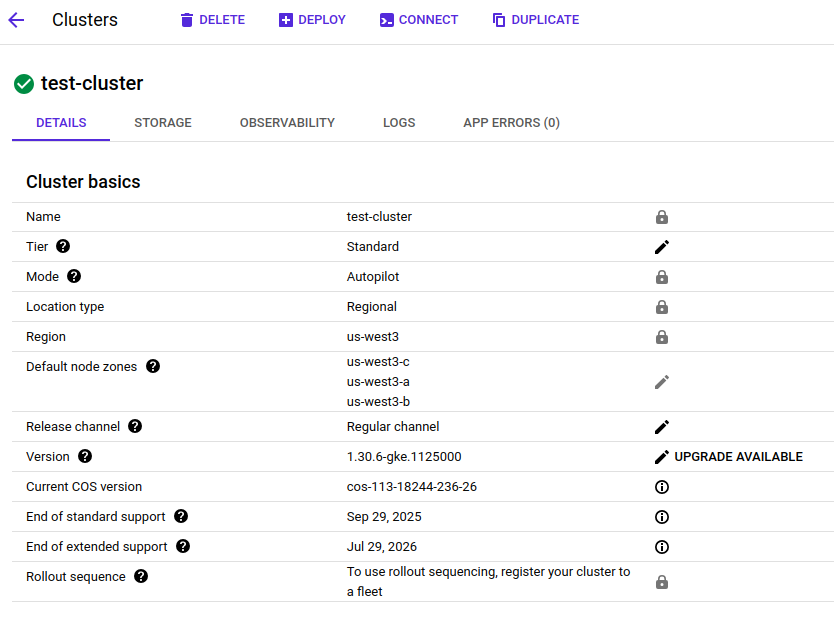Product docs and API reference are now on Akamai TechDocs.
Search product docs.
Search for “” in product docs.
Search API reference.
Search for “” in API reference.
Search Results
results matching
results
No Results
Filters
Migrating from Google GKE to Linode Kubernetes Engine (LKE)
Traducciones al EspañolEstamos traduciendo nuestros guías y tutoriales al Español. Es posible que usted esté viendo una traducción generada automáticamente. Estamos trabajando con traductores profesionales para verificar las traducciones de nuestro sitio web. Este proyecto es un trabajo en curso.
This guide walks you through the process of migrating an application from Google Kubernetes Engine (GKE) on Google Cloud Platform (GCP) to Linode Kubernetes Engine (LKE). An example REST API service is used to demonstrate the steps for migrating an application.
Before You Begin
Follow our Getting Started guide, and create an Akamai Cloud account if you do not already have one.
Create a personal access token using the instructions in our Manage personal access tokens guide.
Install the Linode CLI using the instructions in the Install and configure the CLI guide.
Follow the steps in the Install
kubectlsection of the Getting started with LKE guide to install and configurekubectl.Ensure that you have access to your GCP account with sufficient permissions to work with GKE clusters. The gcloud CLI must also be installed and configured.
Install
jq, a lightweight command line JSON processor.Install
yq, a YAML processor for the command line.
sudo. If you’re not familiar with the sudo command, see the
Users and Groups guide.Connect kubectl to Your GKE Cluster
Connect kubectl to the GKE cluster that you want to migrate. Skip this step if your local machine is already using a kubeconfig file with your GKE cluster information.
In the Google Cloud console, navigate to the Kubernetes Engine service, to the Clusters page:
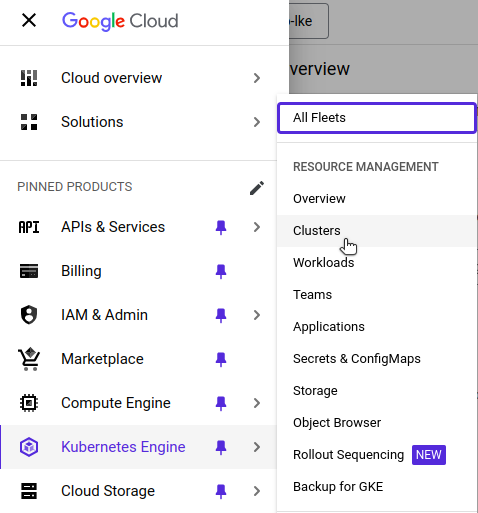
Find the name and location of your GKE cluster. In the example below, the cluster name is
test-cluster, and its location isus-west3: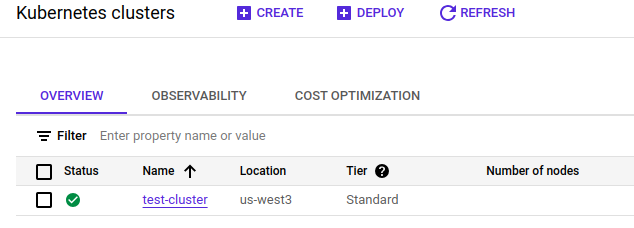
Use the gcloud CLI to update your local
kubeconfigfile with your GKE cluster information. Replace GKE_CLUSTER_NAME and GCP_REGION with your GKE cluster name and region, respectively:gcloud container clusters get-credentials GKE_CLUSTER_NAME --location=GCP_REGIONFetching cluster endpoint and auth data. kubeconfig entry generated for test-cluster.If your
kubeconfigfile includes multiple clusters, use the following command to list the available contexts:kubectl config get-contextsIdentify the context name for your GKE cluster, and set it to the active context. Replace the values with those of your cluster:
kubectl config use-context GKE_CLUSTER_CONTEXT_NAME
Assess Your GKE Cluster
Verify the GKE cluster is operational with
kubectl:kubectl cluster-infoKubernetes control plane is running at GKE_CONTROL_PLANE_URL GLBCDefaultBackend is running at GKE_GLBC_URL KubeDNS is running at GKE_DNS_URL Metrics-server is running at GKE_METRICS_URL To further debug and diagnose cluster problems, use 'kubectl cluster-info dump'.If you wish to see more detailed cluster information, run the following command:
kubectl cluster-info dump
Detailed information about your cluster is also available in the Google Cloud console.

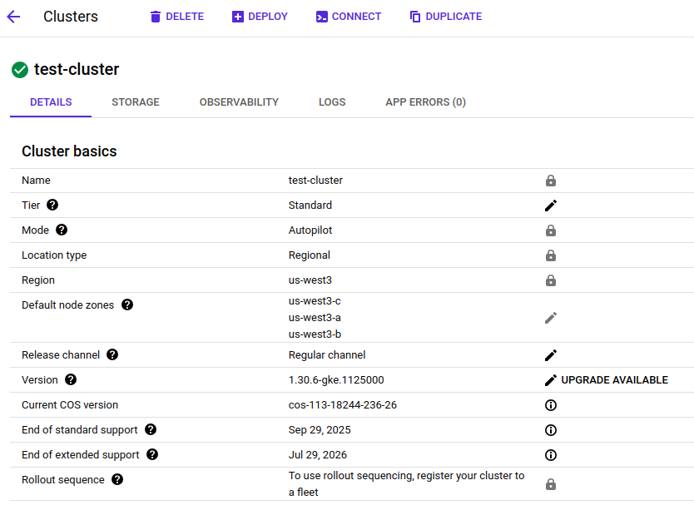
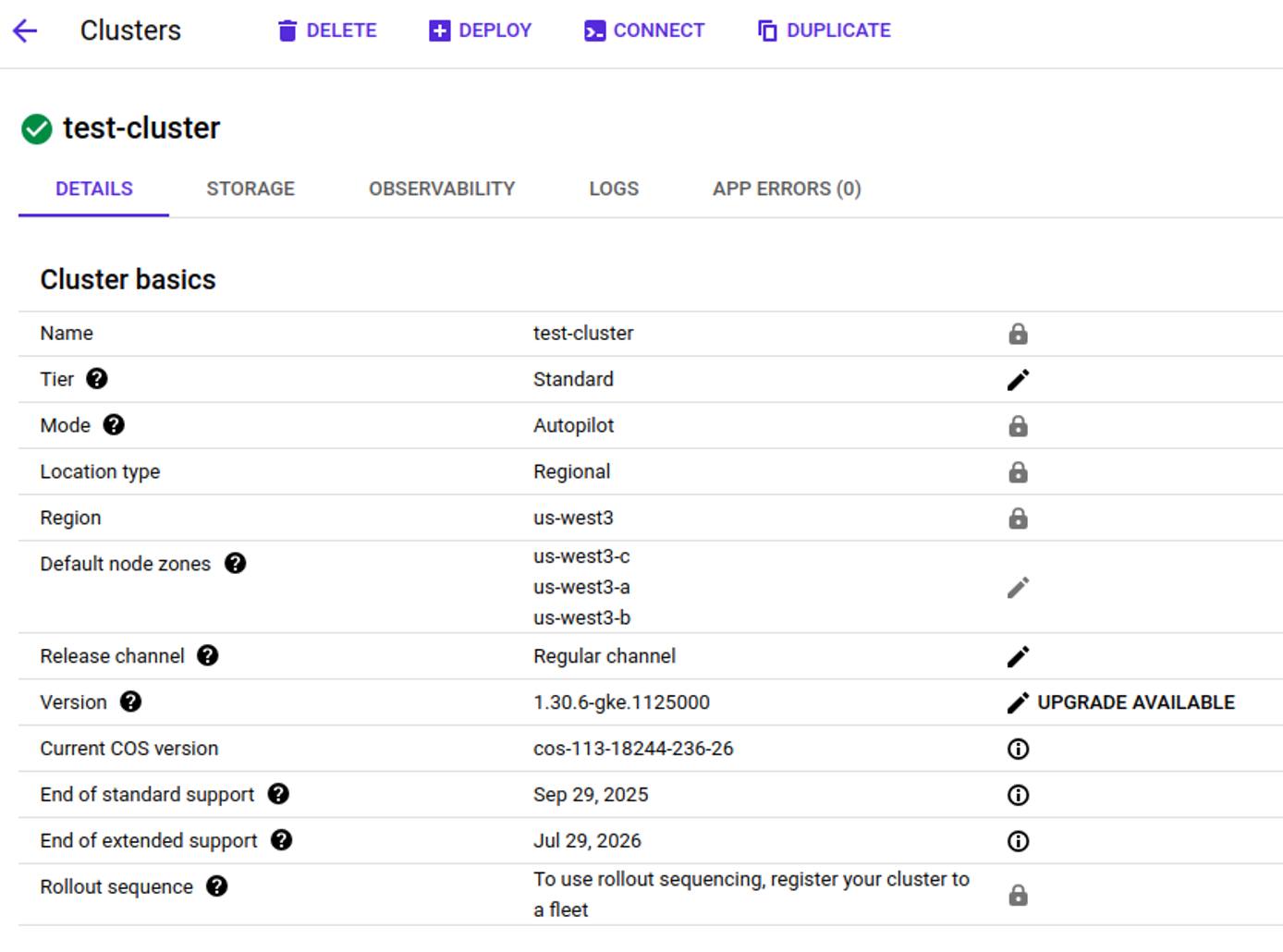
Review the Cluster Nodes
List the nodes in your cluster:
kubectl get nodesNAME STATUS ROLES AGE VERSION GKE_NODE_NAME Ready <none> 57m v1.31.6-gke.1020000Autopilot Clusters If your GKE cluster was created in Autopilot mode, you may see the following output:
No resources foundThis is expected - GKE Autopilot clusters scale to zero when no workloads are running and nodes are provisioned on demand.
List the pods running across all namespaces:
kubectl get pods -A \ -o custom-columns='NAMESPACE:.metadata.namespace,NAME:.metadata.name'NAMESPACE NAME gke-gmp-system alertmanager-0 gke-gmp-system gmp-operator-5bc8795cdf-zzsg8 gke-gmp-system rule-evaluator-7888d55887-pv4w8 gke-managed-cim kube-state-metrics-0 kube-system antrea-controller-horizontal-autoscaler-5cdc558796-22bp9 kube-system egress-nat-controller-85f6f977dd-fbxcj kube-system event-exporter-gke-8bfd444fb-mnxl5 kube-system konnectivity-agent-79bbb5c5c4-ld7lj kube-system konnectivity-agent-autoscaler-6c6ffbcf45-phjww kube-system kube-dns-76f855548f-8xplr kube-system kube-dns-autoscaler-6f896b6968-rhjxb kube-system l7-default-backend-74c4b886f7-94xr9 kube-system metrics-server-v1.30.3-56bfbfd6db-xs2ps kube-system metrics-server-v1.30.3-7bfbf95754-s9ldc
Verify the Application Is Running
To illustrate an application running in a production environment, a REST API service application written in Go is deployed to the example GKE cluster. If you already have one or more applications running on your GKE cluster, you may skip this section.
The function of the REST API service allows you to add quotes (strings) to a stored list, or to retrieve that list. Deploying the application creates a Kubernetes Deployment, Service, and HorizontalPodAutoscaler.
Follow the steps below to install, configure, and test the REST API service application on your GKE cluster.
Use a command line text editor such as
nanoto create a Kubernetes manifest file (manifest.yaml) that defines the application and its supporting resources:nano manifest.yamlGive the file the following contents:
- File: manifest.yaml
1 2 3 4 5 6 7 8 9 10 11 12 13 14 15 16 17 18 19 20 21 22 23 24 25 26 27 28 29 30 31 32 33 34 35 36 37 38 39 40 41 42 43 44 45 46 47 48 49 50 51 52 53 54 55 56 57 58 59 60 61 62 63apiVersion: apps/v1 kind: Deployment metadata: name: go-quote labels: app: go-quote spec: replicas: 1 selector: matchLabels: app: go-quote template: metadata: labels: app: go-quote spec: containers: - name: go-quote image: linodedocs/go-quote-service:latest ports: - containerPort: 7777 resources: requests: cpu: "100m" memory: "128Mi" limits: cpu: "250m" memory: "256Mi" --- apiVersion: v1 kind: Service metadata: name: go-quote-service labels: app: go-quote spec: type: LoadBalancer ports: - port: 80 targetPort: 7777 selector: app: go-quote --- apiVersion: autoscaling/v2 kind: HorizontalPodAutoscaler metadata: name: go-quote-hpa labels: app: go-quote spec: scaleTargetRef: apiVersion: apps/v1 kind: Deployment name: go-quote minReplicas: 1 maxReplicas: 1 metrics: - type: Resource resource: name: cpu target: type: Utilization averageUtilization: 50
When done, press CTRL+X, followed by Y then Enter to save the file and exit
nano.Apply the manifest to deploy the application on your GKE cluster:
kubectl apply -f manifest.yamldeployment.apps/go-quote created service/go-quote-service created horizontalpodautoscaler.autoscaling/go-quote-hpa createdWith the application deployed, run the following
kubectlcommand to verify that the deployment is available:kubectl get deployNAME READY UP-TO-DATE AVAILABLE AGE go-quote 1/1 1 1 40sRun the following
kubectlcommand to retrieve the external IP address assigned to the service:kubectl get servicesThe service is a LoadBalancer, which means it can be accessed from outside the cluster:
NAME TYPE CLUSTER-IP EXTERNAL-IP PORT(S) AGE go-quote-service LoadBalancer GO_QUOTE_CLUSTER_IP GO_QUOTE_EXTERNAL_IP 80:30972/TCP 5m37s kubernetes ClusterIP K8S_CLUSTER_IP <none> 443/TCP 29mWith workloads running, you can now verify that a node has been provisioned:
kubectl get nodesNAME STATUS ROLES AGE VERSION GKE_NODE_NAME NotReady <none> 7s v1.30.6-gke.1125000To retrieve more information about this node, run the following command:
kubectl get node GKE_NODE_NAME -o yamlNote The above command retrieves all the information about the node in YAML format. To filter for specific fields, such as allocatable CPU and memory, run the previous command through a pipe:
kubectl get node GKE_NODE_NAME -o yaml \ | yq '.status.allocatable | {"cpu": .cpu, "memory": .memory}' \ | awk -F': ' ' /cpu/ {cpu=$2} /memory/ {mem=$2} \ END {printf "cpu: %s\nmemory: %.2f Gi\n", cpu, mem / 1024 / 1024}'cpu: 1930m memory: 5.82 GiTest the service by adding a quote, replacing GO_QUOTE_EXTERNAL_IP with the actual external IP address of your load balancer:
curl -X POST \ --data '{"quote":"This is my first quote."}' \ GO_QUOTE_EXTERNAL_IP/quotesAdd a second quote:
curl -X POST \ --data '{"quote":"This is my second quote."}' \ GO_QUOTE_EXTERNAL_IP/quotesNow retrieve the stored quotes:
curl GO_QUOTE_EXTERNAL_IP/quotesThis should yield the following result:
["This is my first quote.","This is my second quote."]
After verifying that your GKE cluster is fully operational and running a live service, you are ready for migration.
Provision an LKE Cluster
When migrating from GKE to LKE, provision an LKE cluster with similar resources to run the same workloads. While there are several ways to create a Kubernetes cluster on Akamai Cloud, this guide uses the Linode CLI to provision resources.
See our LKE documentation for instructions on how to provision a cluster using Cloud Manager.
Use the Linode CLI (
linode-cli) to see available Kubernetes versions:linode-cli lke versions-list┌──────┐ │ id │ ├──────┤ │ 1.32 │ ├──────┤ │ 1.31 │ └──────┘Unless specific requirements dictate otherwise, it’s generally recommended to provision the latest version of Kubernetes.
Determine the type of Linode to provision. The example GKE cluster configuration uses nodes with two CPUs and 8 GB of memory. To find a Linode type with a similar configuration, run the following command with the Linode CLI:
linode-cli linodes types --vcpus 2 --json --pretty \ | jq '.[] | {class, id, vcpus, memory, price}'{ "class": "standard", "id": "g6-standard-2", "vcpus": 2, "memory": 4096, "price": { ... } } { "class": "highmem", "id": "g7-highmem-1", "vcpus": 2, "memory": 24576, "price": { ... } } { "class": "highmem", "id": "g7-highmem-2", "vcpus": 2, "memory": 49152, "price": { ... } } { "class": "dedicated", "id": "g6-dedicated-2", "vcpus": 2, "memory": 4096, "price": { ... } } { "class": "premium", "id": "g7-premium-2", "vcpus": 2, "memory": 4096, "price": { ... } }See Akamai Cloud: Pricing for more detailed pricing information.
The examples in this guide use the
g6-standard-2Linode, which features two CPU cores and 4 GB of memory. Run the following command to display detailed information in JSON for this Linode plan:linode-cli linodes types --label "Linode 4GB" --json --pretty[ { "addons": { ... }, "class": "standard", "disk": 81920, "gpus": 0, "id": "g6-standard-2", "label": "Linode 4GB", "memory": 4096, "network_out": 4000, "price": { ... }, "region_prices": [ ... ], "successor": null, "transfer": 4000, "vcpus": 2 } ]View available regions with the
regions listcommand:linode-cli regions listAfter selecting a Kubernetes version and Linode type, use the following command to create a cluster named
gke-to-lkein theus-mia(Miami, FL) region with three nodes and auto-scaling. Replacegke-to-lkeandus-miawith a cluster label and region of your choosing, respectively:linode-cli lke cluster-create \ --label gke-to-lke \ --k8s_version 1.32 \ --region us-mia \ --node_pools '[{ "type": "g6-standard-2", "count": 1, "autoscaler": { "enabled": true, "min": 1, "max": 3 } }]'After creating your cluster successfully, you should see output similar to the following:
Using default values: {}; use the --no-defaults flag to disable defaults ┌────────┬────────────┬────────┬─────────────┬──────────────────────────┬──────┐ │ id │ label │ region │ k8s_version │ control_plane.high_avai… │ tier │ ├────────┼────────────┼────────┼─────────────┼──────────────────────────┼──────┤ │ 343326 │ gke-to-lke │ us-mia │ 1.32 │ False │ │ └────────┴────────────┴────────┴─────────────┴──────────────────────────┴──────┘
Access the Kubernetes Cluster
To access your cluster, fetch the cluster credentials as a kubeconfig file. Your cluster’s kubeconfig can also be downloaded via the Cloud Manager.
Use the following command to retrieve the cluster’s ID:
CLUSTER_ID=$(linode-cli lke clusters-list --json | jq -r \ '.[] | select(.label == "gke-to-lke") | .id')Retrieve the
kubeconfigfile and save it to~/.kube/lke-config:linode lke kubeconfig-view --json "$CLUSTER_ID" | \ jq -r '.[0].kubeconfig' | \ base64 --decode > ~/.kube/lke-configAfter saving the
kubeconfig, access your cluster by usingkubectland specifying the file:kubectl get nodes --kubeconfig ~/.kube/lke-configNAME STATUS ROLES AGE VERSION LKE_NODE_NAME Ready <none> 85s v1.32.0One node is ready, and it uses Kubernetes version 1.32.
Next, verify the cluster’s health and readiness for application deployment.
kubectl cluster-info --kubeconfig ~/.kube/lke-configKubernetes control plane is running at LKE_CONTROL_URL KubeDNS is running at LKE_DNS_URL To further debug and diagnose cluster problems, use 'kubectl cluster-info dump'.
Migrate from Google GKE to LKE
In some cases, migrating Kubernetes applications requires an incremental approach, as moving large interconnected systems all at once isn’t always practical.
For example, if Service A interacts with Services B, C, and D, you may be able to migrate Services A and B together to LKE, where they can communicate efficiently. However, Services C and D may still rely on GCP infrastructure or native services, making their migration more complex.
In this scenario, you may need to temporarily run Service A in both Google GKE and LKE. Service A on LKE would interact with Service B on LKE, while the version of Service A on Google GKE continues communicating with Services C and D. This setup minimizes disruptions while you work through the complexities of migrating the remaining services to LKE. Although cross-cloud communication may incur higher latency and costs, this approach helps maintain functionality during the transition.
This guide covers the key steps required to migrate the example application from GKE to LKE.
Assess Current Workloads and Dependencies in Google GKE
Ensure that kubectl uses the original kubeconfig file with the GKE cluster context.
If necessary, you may need to re-save your GKE cluster’s kubeconfig file path to your $KUBECONFIG environment variable.
kubectl get all --context GKE_CLUSTER_CONTEXT_NAMEThe output shows the running pod and the one active replica set created by the deployment:
NAME READY STATUS RESTARTS AGE
pod/go-quote-POD_SUFFIX 1/1 Running 0 3h36m
NAME TYPE CLUSTER-IP EXTERNAL-IP PORT(S) AGE
service/go-quote-service LoadBalancer GO_QUOTE_CLUSTER_IP GO_QUOTE_EXTERNAL_IP 80:30972/TCP 3h36m
service/kubernetes ClusterIP K8S_CLUSTER_IP <none> 443/TCP 3h59m
NAME READY UP-TO-DATE AVAILABLE AGE
deployment.apps/go-quote 1/1 1 1 3h36m
NAME DESIRED CURRENT READY AGE
replicaset.apps/go-quote-REPLICASET_SUFFIX 1 1 1 3h36m
NAME REFERENCE TARGETS MINPODS MAXPODS REPLICAS AGE
horizontalpodautoscaler.autoscaling/go-quote-hpa Deployment/go-quote cpu: 0%/50% 1 1 1 3h36mBy default, kubectl get all only displays resources in the default namespace. If your workloads are deployed in a different namespace (recommended for production clusters), use:
kubectl get all --namespace=YOUR_NAMESPACEExport Kubernetes Manifests of Google GKE
There are multiple ways to define the resources you want to deploy to Kubernetes, including YAML manifests, Kustomize configurations, and Helm charts. For consistency and version control, store these in a git repository and deploy them via your CI/CD pipeline. The guide uses plain YAML manifests as the example.
Update Manifests for Compatibility with LKE
You may need to update your manifests to accommodate for differences between GKE and LKE. For example, your configuration on GKE may use the Ingress Controller for Google Cloud and the External LoadBalancer Service to provide access to clients located outside of your Google Cloud VPC. As an alternative to using these GCP load balancer and ingress services, you can deploy a dedicated NGINX Ingress on LKE.
The deployment image may point to GCP Artifact Registry. Modify this to point to an alternative registry. For example, the Deployment section of your application manifest may look like this:
1 2 3 4 5 6 7 8 9 10 11 12 13apiVersion: apps/v1 kind: Deployment metadata: ... spec: ... template: ... spec: containers: - name: go-quote image: us-west3-docker.pkg.dev/myproj/gq/go-quote-service:latest ...
The container image, pointing to GCP Artifact Registry, has the following format:
REGION-docker.pkg.dev/PROJECT_ID/REPOSITORY_NAME/IMAGE_NAME:TAGTo migrate away from GCP Artifact Registry, upload the container image to another registry service (e.g. Docker Hub) or Set Up a Docker Registry with LKE and Object Storage. Then, modify your Kubernetes manifest to point to the new location for your image.
Transfer Persistent Data
If the workload depends on persistent data in Google Cloud Storage or a database, then transfer the data or make it available to LKE. See the following guides for more information:
- How to Migrate From Google Cloud Storage to Linode Object Storage
- Migrate from GCP Hyperdisk and Persistent Disk to Linode Block Storage
Deploy Workloads to LKE
Deploy your application to the newly created LKE cluster.
Verify the current
kubectlcontext to ensure you are pointing to thekubeconfigfile for the LKE cluster. This may require re-saving your LKEkubeconfigfile’s path to your$KUBECONFIGenvironment variable.kubectl config current-context --kubeconfig ~/.kube/lke-configLKE_CLUSTER_CONTEXT_NAMEApply the same
manifest.yamlfile used to deploy your application to GKE, but this time on your LKE cluster:kubectl apply --kubeconfig ~/.kube/lke-config -f manifest.yamldeployment.apps/go-quote created service/go-quote-service created horizontalpodautoscaler.autoscaling/go-quote-hpa created
Validate Application Functionality
Verify that the deployment and the service were created successfully. The steps below validate and test the functionality of the example REST API service.
With the application deployed, run the following
kubectlcommand to verify that the deployment is available:kubectl get deploy --kubeconfig ~/.kube/lke-configNAME READY UP-TO-DATE AVAILABLE AGE go-quote 1/1 1 1 108sRun the following
kubectlcommand to retrieve the external IP address assigned to the service:kubectl get service --kubeconfig ~/.kube/lke-configThe service exposes a public IP address to the REST API service (e.g.
172.235.44.28):NAME TYPE CLUSTER-IP EXTERNAL-IP PORT(S) AGE go-quote-service LoadBalancer GO_QUOTE_CLUSTER_IP GO_QUOTE_EXTERNAL_IP 80:30407/TCP 117s kubernetes ClusterIP K8S_CLUSTER_IP <none> 443/TCP 157mTest the service by adding a quote, replacing GO_QUOTE_EXTERNAL_IP with the actual external IP address of your load balancer:
curl -X POST \ --data '{"quote":"This is my first quote for LKE."}' \ GO_QUOTE_EXTERNAL_IP/quotesAdd a second quote:
curl -X POST \ --data '{"quote":"This is my second quote for LKE."}' \ GO_QUOTE_EXTERNAL_IP/quotesNow retrieve the stored quotes:
curl GO_QUOTE_EXTERNAL_IP_ADDRESS/quotes["This is my first quote for LKE.","This is my second quote for LKE."]
The example REST API service is up and running on LKE.
Depending on your application, point any services dependent on the GKE cluster deployment to the LKE cluster deployment instead. After testing and verifying your application is running on LKE, you can terminate your GKE cluster.
Additional Considerations and Concerns
When migrating from GCP GKE to LKE, there are several important factors to keep in mind, including cost management, data persistence, networking, security, and alternative solutions for cloud-specific services.
Cost Management
Cost reduction is one reason an organization might migrate from GCP GKE to LKE. Typically, the compute cost of Kubernetes can be a primary driver for migration. Use kubectl to find the instance type and capacity type for your GKE instance.
kubectl get node GKE_NODE_NAME -o yaml \
| yq .metadata.labels \
| grep node.kubernetes.io/instance-typenode.kubernetes.io/instance-type: GKE_INSTANCE_TYPEReference Google’s VM instance pricing page to find the cost for the Google VM powering your GCP instance. Compare this with the cost of a Linode instance with comparable resources by examining our pricing page.
Additionally, applications with substantial data egress can be significantly impacted by egress costs. Consider the typical networking usage of applications running on your GKE cluster, and determine your outbound costs for Google bandwidth. Compare this with data transfer limits allocated to your LKE nodes.
Data Persistence and Storage
Cloud-native workloads are ephemeral. As a container orchestration platform, Kubernetes is designed to ensure your pods are up and running, with autoscaling to handle demand. However, it’s important to handle persistent data carefully. If you are in a position to impose a large maintenance window with system downtime, migrating workloads can be a simpler task.
Should you need to perform a live migration with minimal downtime, you must develop proper migration procedures and test them in a non-production environment. This may include:
- Parallel storage and databases on both clouds
- Cross-cloud replication between storage and databases
- Double writes at the application level
- Failover reads at the application level
- Switching the GCP storage and databases to read-only
- Storage and database indirection at the configuration or DNS level
Advanced Network Configuration
The GCP network model includes virtual private clouds (VPCs), virtual private networks (VPNs), and different types of load balancers. For LKE, Akamai Cloud provides NodeBalancers, which are equivalent to application load balancers. If you use advanced features of GCP networking, adapting them to Akamai Cloud networking may require significant configuration changes.
For network security, you may need to port GCP VPC firewall rules to Kubernetes Network Policies on LKE.
Security and Access Management
Google GKE integrates Google Cloud Identity and Access Management (IAM) with Kubernetes access. LKE uses standard Kubernetes user and service accounts, as well as Kubernetes role-based access control (RBAC).
DNS
If you use an independent DNS provider for your application, you must update various DNS records to point to LKE endpoints and NodeBalancers instead of GCP endpoints.
If you use Google Cloud DNS and plan to migrate away from it, our DNS Manager may be a migration option.
Alternative to GCP Artifact Registry
LKE doesn’t have its own container registry. To migrate away from GCP Artifact Registry, set up a third-party private container registry, such as Docker Hub or GitHub Container Registry.
Alternatively, you can set up your own container registry, see How to Set Up a Docker Registry with LKE and Object Storage for instructions.
Alternative to Google Cloud Operations Suite
GCP uses its cloud operations suite for Kubernetes cluster observability. With Akamai Cloud, you can install an alternative observability solution on LKE. One example of such a solution is The Observability Stack (TOBS), which includes:
- Kube-Prometheus
- Prometheus
- AlertManager
- Grafana
- Node-Exporter
- Kube-State-Metrics
- Prometheus-Operator
- Promscale
- TimescaleDB
- Postgres-Exporter
- OpenTelemetry-Operator
See the following guides for more information:
- Migrating From GCP Cloud Monitoring to Prometheus and Grafana on Akamai
- How to Deploy TOBS (The Observability Stack) on LKE
Alternative to GCP Secrets Manager
The GCP Secrets Manager can be leveraged to provide Kubernetes secrets on GKE. With LKE, you need an alternative solution, such as OpenBao on Akamai Cloud.
This page was originally published on